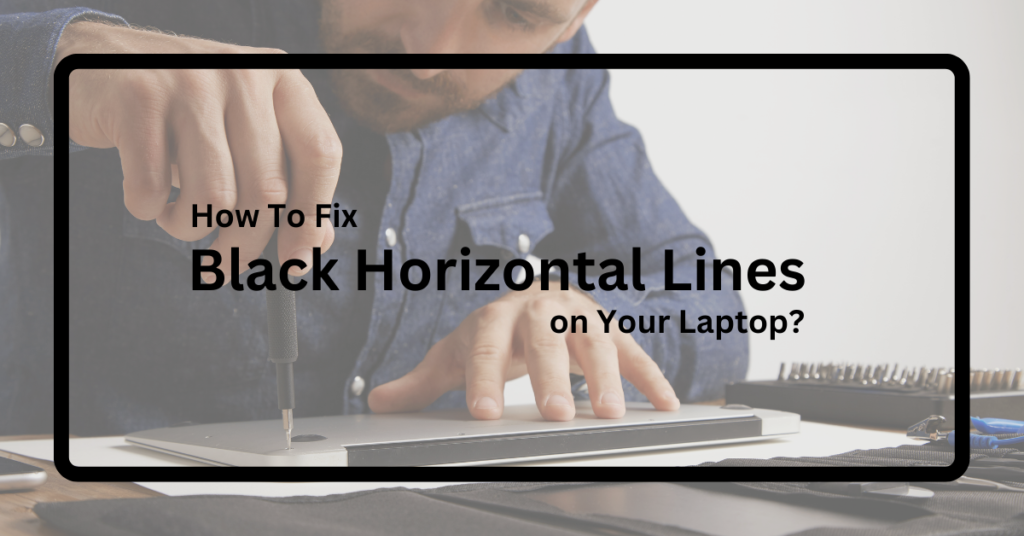The laptop has become an indispensable instrument in everyone’s life and is a hub for communication, entertainment, and work. However, it is common to encounter technical concerns, which is frustrating sometimes, especially when it hits your laptop screen. The black horizontal lines are one such issue that appears on your screen and is often taken for laptop services in Chennai, making it challenging to work. Hence, this blog will explore the common causes and steps to overcome black horizontal lines.
Common Causes Of Black Horizontal Lines
Before diving into the solutions, it’s essential to understand the potential causes of black horizontal lines on your laptop screen:
Hardware Malfunction:
A loose or damaged internal cable, such as the video cable connecting the screen to the motherboard, can lead to display anomalies.
Graphics Driver Issues:
Outdated or corrupted graphics drivers can result in visual glitches, including horizontal lines.
Physical Damage:
Accidental impacts or pressure on the screen can cause pixel damage, resulting in lines across the display.
Software Glitches:
Specific software conflicts or bugs can cause visual artifacts, such as black lines, to appear on the screen.
Overheating:
Excessive heat can affect the laptop’s internal components, leading to display abnormalities.
Step-By-Step Solutions To Overcome Black Horizontal Lines:
The following are how to fix your laptop’s black horizontal lines.
Restart Your Laptop:
Sometimes, a simple restart can resolve minor glitches. Turn off your laptop, wait a few seconds, and then turn it back on.
Check For Driver Updates:
You can explore your laptop manufacturer’s site or reliable software driver to make sure that your graphic drivers are up-to-date. If not, download the latest graphic drivers for your laptop.
Boot In Safe Mode:
You can try restarting your laptop and entering the system’s safe mode, often by pressing F12 or F8. If the black lines on the laptop screen disappear in safe mode, your software is causing some issues.
Run A System Scan:
Use your laptop’s built-in antivirus software to scan for malware or viruses affecting your display.
Check For Physical Damage:
Inspect your laptop screen for cracks, pressure marks, or other physical damage. If damage is found, consult a professional for repair or replacement.
Run Diagnostics:
Many laptops have built-in diagnostic tools that can help identify hardware issues. Consult your laptop’s manual for guidance.
Check Internal Connections:
If you are sure of opening the laptop, ensure that your system does not have any loose connections or damaged cables connecting the screen and motherboard. If you need more clarification, approach any service center like Dell service center in Chennai for professional handling.
Manage Overheating:
Ensure proper ventilation and cooling for your laptop to prevent overheating. Use a cooling pad if necessary.
Hence, consider the suggestion mentioned in the blog for solving the system issues. If the problem persists, try approaching Rousant System, one of the best laptop service and data recovery center in Chennai, for all your system problems and various other benefits.